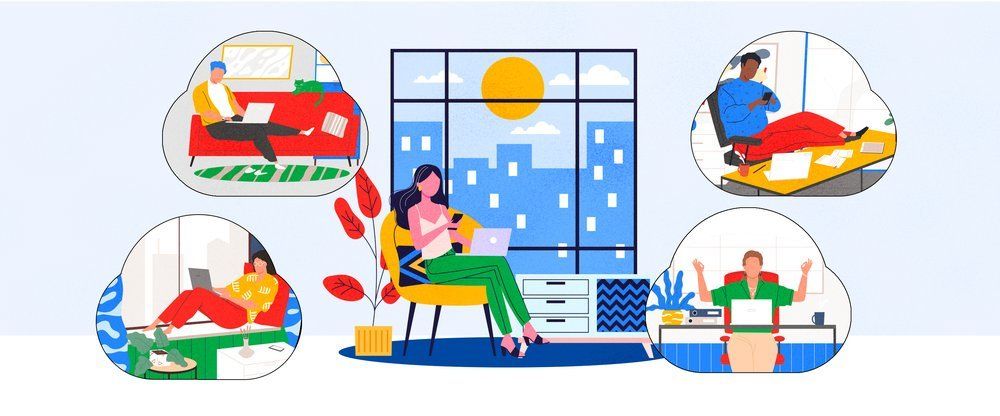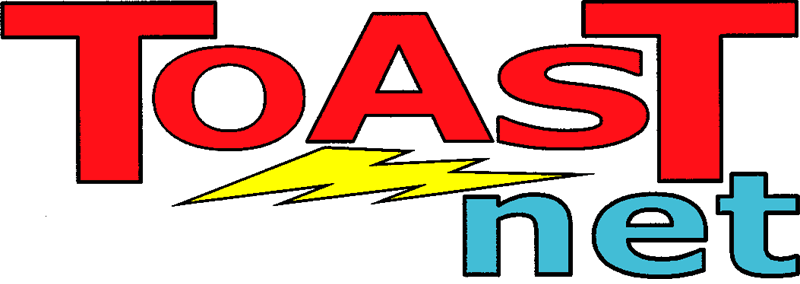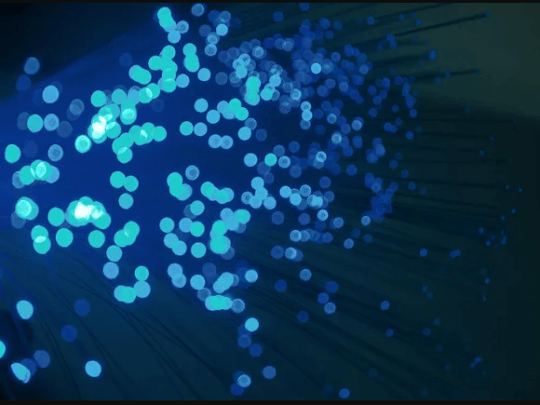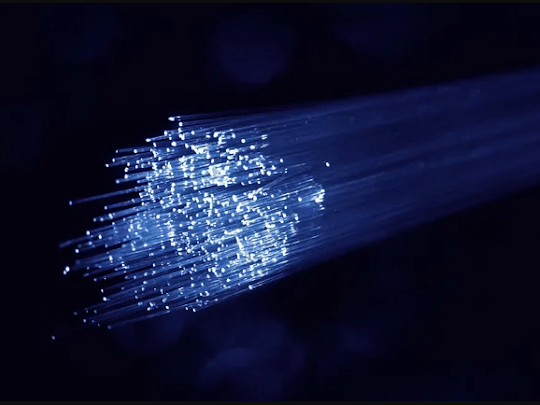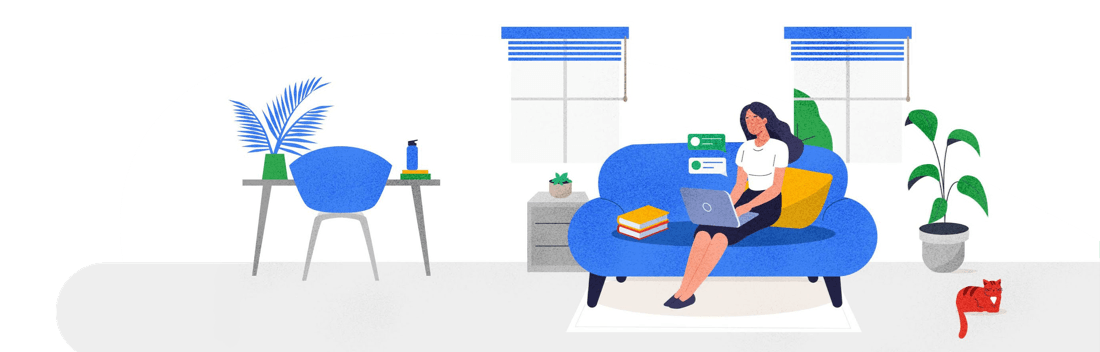Windows 7 Service Pack 1 Walkthrough
Windows 7 is viewed as a vast improvement over Microsoft’s Vista PR disaster, and the first major update for the operating system recently became available. Service packs are a series of security patches, bug fixes, and new features Microsoft periodically groups together into a “pack” for more convenient installation. Unlike service packs for earlier versions of Windows, this one doesn’t really have any major new features. If you’ve kept up with your regular windows updates, there’s really no need to drop everything and install this right away.
What’s New?
As I said, not much to see in this update, and the few things that are new aren’t really anything we’ve been grinding our teeth over:
- Additional support for communication with third-party federation services
- Corrected behavior when printing mixed-orientation XPS documents
- Change to behavior of “Restore previous folders at logon” function
- Enhanced support for additional identities in RRAS and IPsec
- Support for Advanced Vector Extensions (AVX)
- Improved Support for Advanced Format (512e) Storage Devices
- Several hotfixes and security updates
The most interesting update of the group might interest laptop owners that want to use their TV for a monitor:
- Improved HDMI audio device performance
For more details, check Microsoft’s technical article . I’m really surprised that Microsoft didn’t hold off to include the release of Internet Explorer 9 with the service pack, but I’m sure they had their reasons.
Installation
Service Pack 1 will eventually be pushed down automatically to your computer, but if you’d like to get a headstart on the process, you can download it through Windows Update . You’ll see it on the list of available updates as: Windows 7 Service Pack 1 (KB976932) . Download time will vary depending on what updates you already have installed and the speed of your Internet connection. I’ve installed in on a half-dozen computers and it’s taken around 30 minutes each time over a 6.0Mb DSL connection .