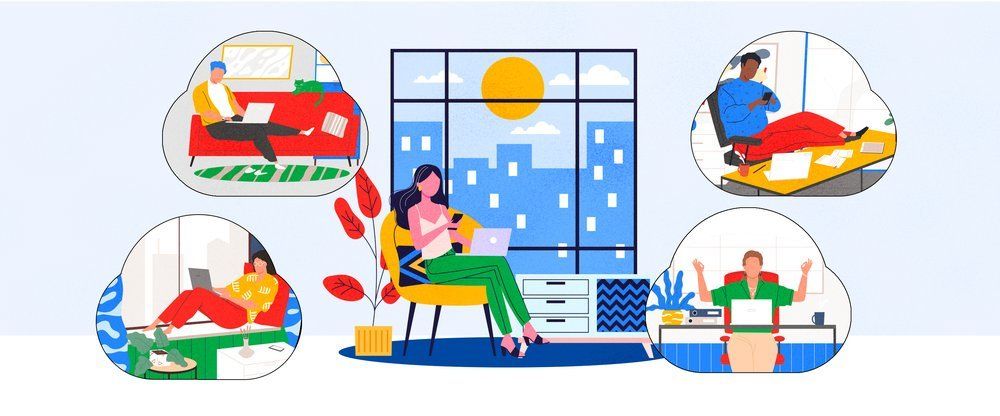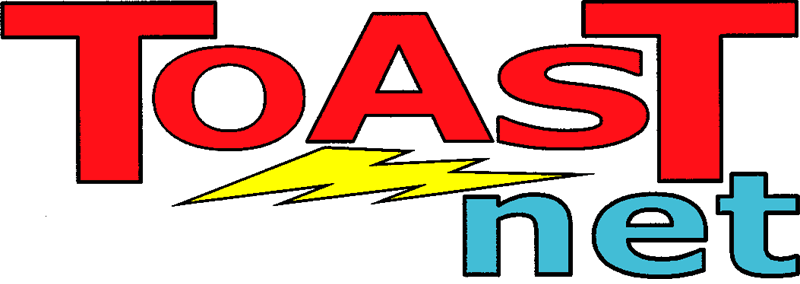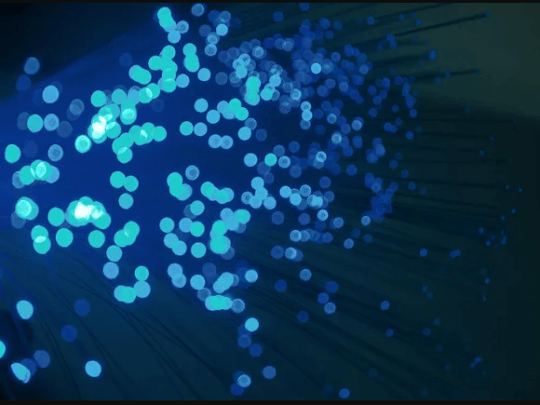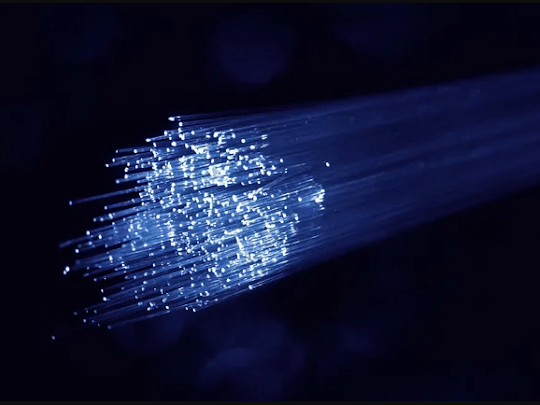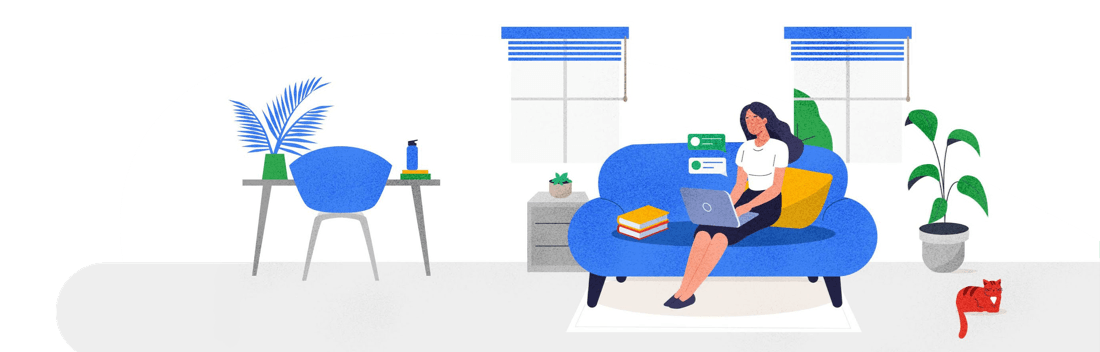Windows 8: The Good, The Bad, and The Ugly
A hybrid cold/bubonic plague bug hit me last week. While sitting at home and throwing back doses of NyQuil, I had a chance to try out a preview of the upcoming Windows 8. Microsoft released a “preview” version through its testing channels to get some feedback on its progress. We’re in for some big changes — mostly good ones from what I could see, and a few annoyances to make things interesting. It seems Steve Balmer finally decided to get rid of the Windows 95 coding team and get some fresh talent as this new version is showing off something you don’t normally associate with Microsoft: polish.
Windows Vista, Google, and Apple all smacked some sense into the Redmond headquarters over the last few years. They managed to prove people don’t want a bulky and overloaded operating system. Consumers want an OS that starts instantly, navigates quickly, and shows relevant information. Windows 8 is the fruit of these hard-taught lessons, and has the potential to bring Microsoft back into the limelight.
The Good Stuff
The new tiled interface really grabs your attention. At first glance, you think “What is this??? It looks like something made by Playskool .” Microsoft realizes the days of the standard PC are numbered, so they want Windows to run on everything…a universal operating system in a sense. That means tablets and phones are a high priority. Windows Phone 7 was a test bed for the ideas in Windows 8, and you can see the similarities. The bright colors and large tiles are meant to facilitate both mouse use and touch screens. What makes these tiles unique is they’re not just large, square buttons — each tile is its own little monitor that shows the status and updates of the app behind it. This active icon environment makes using Windows 8 very efficient as you can see a lot of information with a single glance, much the same way you can glance at your phone and see if you have new email, the time, temperature, new voicemail, etc.
Here’s a run-through of some impressive new additions:
Touchscreen Password Unlock
Most of us use passwords to lock our computers, so we’re very familiar with typing in a password each time we need to log in. Windows 8 wants to get away from text based passwords. To unlock your Windows 8 profile, you can set a series of taps or swipes on a picture to let you in. For instance, in the picture below, you can set your “password gesture” to be a tap on the mountain in the upper left corner, a left swipe across the water, and a circle around the glass.
“Metro” Interface
Windows 8 has a standard “Windows 7-like” desktop option, but all the action is on its new default Metro Start Screen. Easy-to-read and informational tiles replace icons and the Start menu, meaning you can see everything you need to know in one look. The more I used the Metro interface, the more I liked it. Those familiar with the XBox 360 will feel at home as it has a similar feel. It’s definitely designed for tablet use, but seems to work fine on a computer. This is one of those things that I urge people to try before judging.
Grouped Apps
With the Metro Interface, you can use Groups instead of folders to organize your apps and files. Media, games, social networking, work…make a group and add your apps to the pile. This makes it easy to find what you need without having to dig.
Fast Boot
I hate restarting my laptop. It takes forever. It can take so long that a lot of people schedule their bathroom breaks around reboots. Reboots are a lot like commercials during a football game.
Well, the old “I’m rebooting my computer” excuse has now been thrown out the window. Windows 8 can restart in 8 seconds. Eight Seconds. My phone takes longer to start than that. Microsoft explained they’re using some new kernel sleep technology so the core parts of Windows never actually shut down, therefore it’s always ready to go at a moment’s notice.
More Social
Microsoft caters to the social networking crowd by adding in some really nice streaming tools. The Windows 8 “at a glance” mantra follows through here as you can see updates from multiple services at one time.
New Multitasking
Windows 8 takes a different approach to multitasking. Instead of resizable windows, each app carves out its own nook on the screen so it can be viewed in conjunction with others. The example below shows how you can watch a video and keep up with a newsfeed from your friends at the same time.
Built In RSS Reader
Most news sites have an RSS feed to give you instant updates and quick information. Previously you had to have your own browser-based tool to view these. RSS capability is now native in Windows 8. All of your favorite sites can now be previewed on one screen as soon as your computer powers up.
Reinstall Windows Without Losing Anything
The new Control Panel has a button called System Refresh, which essentially reinstalls Window 8, but leaves all of your documents, music, photos, and other files in place.
Odds and Ends
Other things they’ve finally added are universal spell check (not sure what the hold up on that was), universal zoom (allows you to magnify/shrink the screen with the mouse wheel or a pinching motion), and an easy Share feature that lets you share media and web items with your social media friends via drag and drop. All of this, and it runs on half the memory of Windows 7. How ’bout that!
The Bad Stuff
Some ideas are great, others not so much. It may be due to being an unfinished product, but there were some glaring flaws in Windows 8 that need to be addressed.
Apps Can’t Be Closed Easily
We’re all used to clicking the red “X” when we’re done using something in Windows 7. Well, the Windows 8 people decided that closing apps is too much work, so now the only way to end something you’re running is through the Task Manager. The Android operating system actually runs in a similar way (apps are supposed to close automatically when resources are needed), but I frequently have to use an app killer program to keep my phone from bogging down. The Task Manager is Windows “App Killer,” but it’s very inconvenient to reach. OS app management sounds good on paper, but in the real world users need to be in charge of their resources.
The Start Menu is Finished
We’re approaching our second decade of the iconic Start menu in Windows, and in Windows 8 its roll is clearly being diminished. In fact, by default there IS no Start menu — the new Metro interface shows you a “Start Screen” instead. You have to retool your thinking about organizing your files and apps. This will result in a large learning curve for the average user. It is possible to add the Windows 7 taskbar to the bottom of the screen…but it only works with legacy 32-bit programs. New Windows 8 apps will not use the taskbar. Seems like this will cause a lot of fragmentation.
Powering Down Is Awkward
We all know how to shut down Windows: you click the Start button and click the “Power” icon on the bottom of the menu. Windows 8 seems like it doesn’t want you to shut it down…ever. You have to go through 4 to 5 clicks to power down Windows 8, with icons on opposite sides of the screen. It actually took me a while to figure out how to shut it down. Hopefully the Power Button Design Team simply didn’t get its project done in time for the preview and this will be adjusted in the final release.
The Ugly…
As I said, it appears that Microsoft has seen the death of the PC and therefore wants to make sure Windows continues to run on all replacement devices. Phones, tablets, “ultrabooks”, cars, kiosks, TV’s, you name it. It’s a decent strategy…Apple did it and is now the #1 tech company in the world. The problem is, unlike Apple, Microsoft doesn’t produce the hardware that it wants to employ. Designing an operating system that works universally on multiple hardware platforms while having no direct hardware control can lead to trouble. I’m worried that we’re going to see a flood of buggy first generation Windows 8 gadgets on the market, and the user experience is going to be marked as “Vista all over again.”
Conclusion
Windows 8 is going to be a turning point for Windows. It’s new interface is slick, it’s code is tight, and it’s vision is contemporary.
It also has baggage to deal with: compatibility with previous Windows applications, multiple platform support, no direct hardware control, and entrenched tablet competition from Apple and Google. Only time will tell if Microsoft can pull this off. My Magic 8 Ball says “Concentrate and Ask Again.”
That thing never works.