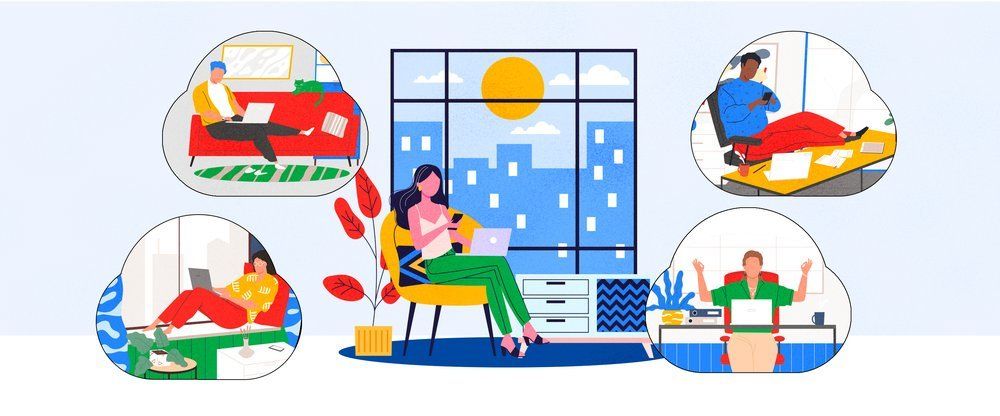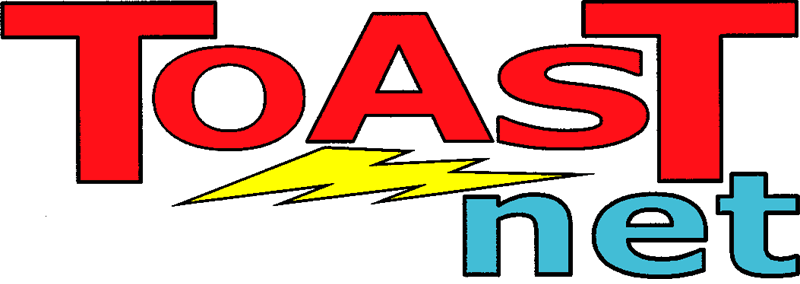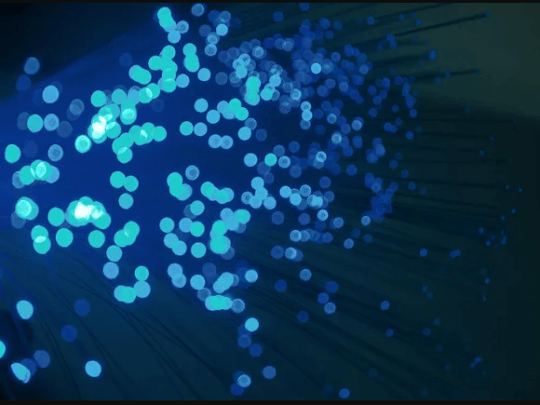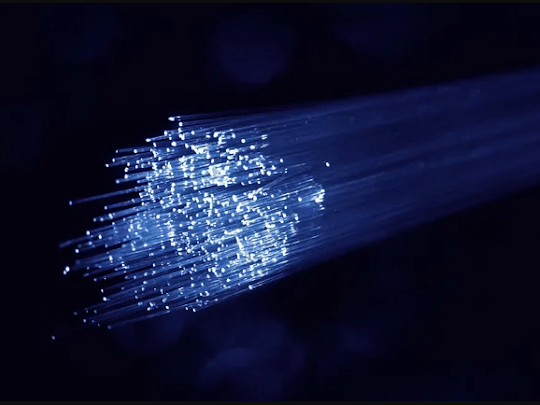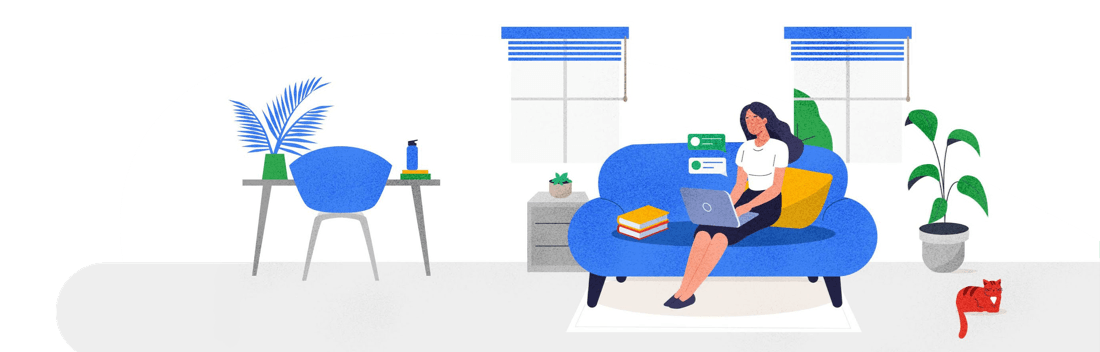8 New Gmail Features: Google Has Been Busy!
 Gmail has received a series of important upgrades over the last few weeks, and I am colored “impressed.” The entire system was overhauled earlier this year, adding new features, additional storage, and better integration with desktop and smartphone apps. Here’s the breakdown in case you missed anything:
Gmail has received a series of important upgrades over the last few weeks, and I am colored “impressed.” The entire system was overhauled earlier this year, adding new features, additional storage, and better integration with desktop and smartphone apps. Here’s the breakdown in case you missed anything:
- Residential users: 10GB of email storage is now yours!
I remember my first email account. It was sometime in the early 90’s and completely text-based. My mailbox had 2 megabytes of storage available. TOAST.net’s residential email accounts, until recently, featured 7 Gigabytes of storage. To put that in perspective, I now have 10,853 messages in my Inbox, and am only using 7% of the available space. I’ve learned that it’s just easier to save any mail coming in, and if I need something I can just search for a key word at the top of the mail screen.However, some people need more room because of huge attachments. If you’re one of those people, you’ll be pleased to know that all residential email accounts now feature 10GB of storage space…plenty of room for storing all of those giant PDF’s and funny cat photos!
- Google Drive: 5GB Free Online Storage! You keep hearing about “cloud computing,” and I realize it’s a pretty abstract term. The concept of the cloud is everything is stored in one place that is accessible from anywhere, that way your information follows you rather than you having to go to it. That’s exactly what Google Drive brings to you. A “virtual hard drive” is now available for you to store documents, files, or whatever you see fit. Documents created in your Gmail account are automatically stored on your Google Drive, and then can be shared with anyone you choose. If you download the optional Desktop utility, you can even synchronize your Microsoft Office documents with Google Drive (this feature is set to replace the current Google Cloud Connect for Microsoft Office tool. It is not recommended to use them simultaneously). You can activate your Google Drive access by going to http://drive.google.com . If you have a smartphone, be sure to get the Google Drive app to take full advantage of the new features!
- Google+ Integration If you started using Google+ , you can now directly contact your friends and circles directly from your email screen. Find emails from the people in your Circles, share photos effortlessly, and see what your friends are saying right from your webmail screen.
- Better Security HTTPS encryption is now enabled by default. This keeps your mail secure as it travels between your web browser and the mail servers, so someone can’t intercept your email while using a public wi-fi connection. This is the same method that banks and credit card companies use to keep online banking safe.
- New Themes Tired of your boring old email screen? Spice things up with 4 new themes! To change to a new theme, click the “Settings” gear icon in the upper right corner of the webmail screen, then choose “Themes” from the list.
- New Tasks List The often requested Tasks list is now available, letting you make a “to do” list that will also synchronize with your smartphone and Outlook Business email accounts only). Tasks even integrates with Calendar to let you plan ahead!
- Drag and Drop Labels For easier sorting, you can now drag a label from your Labels list and drop it onto a message. For instance, if you have a label called “Meetings,” and you get an email that schedules a meeting, simply drag the label over and drop it into the body of the message. You’ll actually see a small “Meetings” label bar at the top of the message if successful. Then, if you want to see your meetings, you can click the “Meetings” label and all of your meeting messages will display.
- New Fonts! The fonts selection in Google Docs was previously a bit limited. 450 new fonts are now available for use! To add fonts, click on the “Font” menu option, then “Add Font.”
- *BONUS* Not New, but Hidden Features
The Labs feature of Gmail has a lot of really useful features that many people don’t know exist. To get to Labs, click the “Settings” gear icon in the upper right corner of the webmail screen, then choose “Labs.” Here are a few of my favorite Labs features I like to enable:
- You can send and receive text messages from Gmail Chat by enabling “SMS (text messaging) in Chat”. If you have a contact with a cell phone number listed, you simply choose that person on the chat list, select “Send SMS”, and type your message.
- Do you have an itchy clicker finger? If you’re one of those people who always hits the Send button too soon, enable “Undo Send,” and your email message will automatically be recalled.
- Enable “Background Send” and you won’t have to wait for a message to send before you do anything else.
- “Google Maps Previews in Mail” automatically gives you a map of any street address found in an email. For instance, if Sally sends you a message saying “Meet me at 123 Main St. at 2pm!”, the message will automatically display a map of 123 Main Street.
Gmail is a constantly evolving product, which makes it the key reason it’s so popular. More updates are on the way, and we’ll keep you updated as they become available.