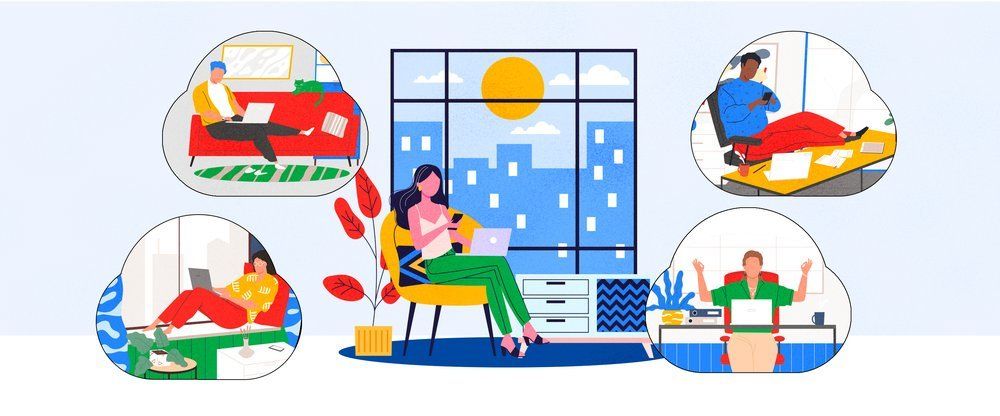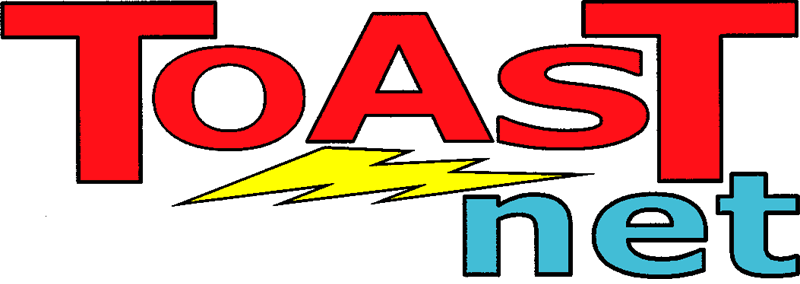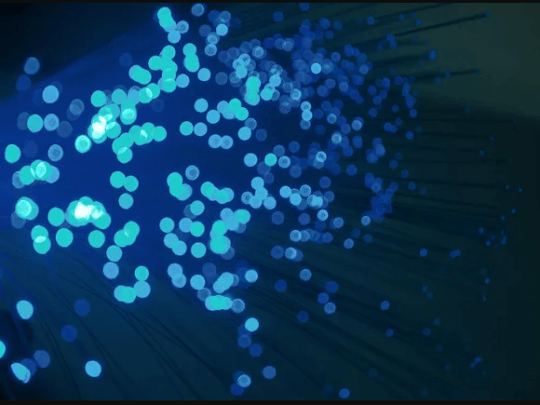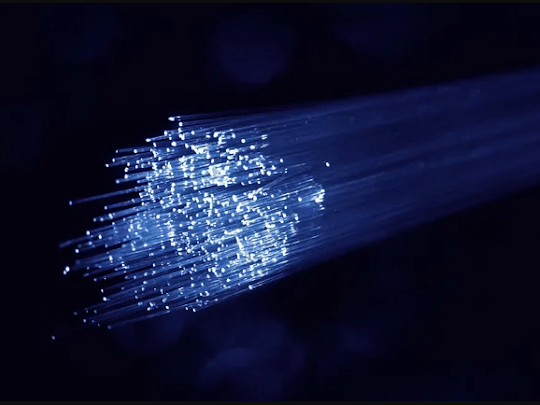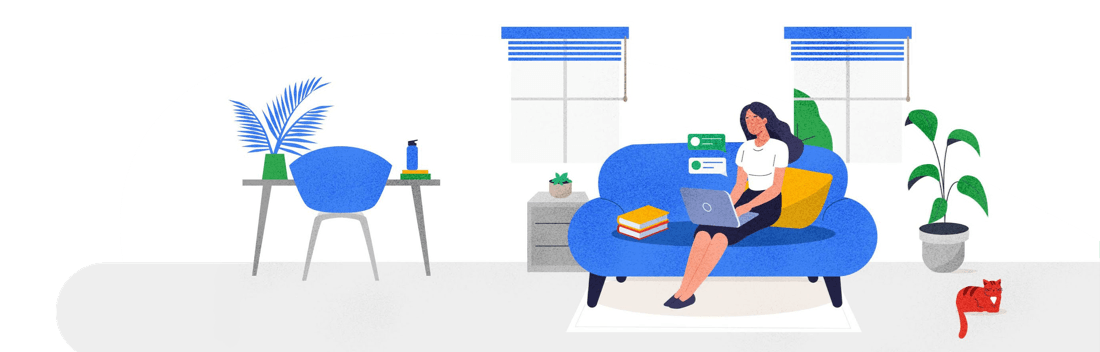Be careful out there: Conduit Search spyware is annoying the Internet
_______________________________________________________________________
We’re seeing a lot of reports of something called Conduit Search showing up on customer computers over the last few weeks, causing problems ranging from an inability to get to certain websites to getting completely locked out of your Internet connection. Conduit Search is essentially a browser hijacker : a program or an add-on that attaches to your web browser and changes settings in ways you did not authorize. In this case, browsers that are infected with Conduit will have their home page changed to search.conduit.com, and any searches performed will go through Conduit’s search engine rather than Google, Bing, Yahoo, or whatever search engine you are used to using. This search information is collected by Conduit for marketing and ads, then search results are displayed that make the business money with each click.
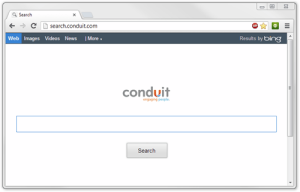 Conduit is a little unusual in that most browser hijackers target Internet Explorer, but in this case all major browsers can be infected (including Chrome, Firefox, and others).
Conduit is a little unusual in that most browser hijackers target Internet Explorer, but in this case all major browsers can be infected (including Chrome, Firefox, and others).“How did I get Conduit installed in the first place?”
While not a destructive infection (it’s considered spyware, not a virus), Conduit can expose private information to third parties, and the software is unethically generating money to its manufacturers through advertising and search manipulation. On top of that, Conduit encourages others to create their own “Conduit Toolbars” through a Conduit Community website, promising a share of those advertising profits. Because of this, 3rd parties are using trickery to get you to install the software. One common method is to generate a fake “update” screen on a website, claiming to require an update to Flash Player or Java to continue. Another method is posting free software for download, and then piggybacking Conduit in with the installation.
Once installed, Conduit and the Conduit Toolbar hijack your web browser settings and change the homepage to search.conduit.com. The default search engine is switched to search.conduit.com, your homepage is changed to Conduit’s, and from that point on any attempts to use the address bar to search the web, results will redirect to search.conduit.com. Conduit is paid when users click advertisements, as well as by the amount of page views they generate.
How to remove Conduit Search
Conduit Search is not a virus, so antivirus programs such as Microsoft Security Essentials , Vipre, and GFI Antivirus usually will not stop it from installing. You can manually remove the software from your computer using this method:
Remove Conduit Toolbar and Search Engine
Microsoft Internet Explorer
- Click the Tools icon and select Internet Options. Under the General tab, make sure your home page address is listed correctly
- Click the Programs tab and click Manage add-ons.
- Click Toolbars and Extensions and remove any listings for Conduit.
- Click Search Providers and remove any listings for Conduit.
- Click OK when complete.
Google Chrome
- Click on the Customize button ( 3 bar icon in the upper right corner) and select Tools/ Extensions .
- Look for any Conduit extensions and remove them by clicking the trashcan icon to the right of the listing.
- On this same screen, click Settings on the left menu.
- Under On Startup , if you have a dot next to “Open a Specific Page or Set of Pages”, click Set Pages and remove/adjust your home page address if needed.
- Under Search , click the Manage Search Engines , and remove any listings for Conduit by highlighting the listing and clicking the X to the right. You can then set your search provider to whoever you wish.
- Close the Settings tab.
Stay Safe In The Future
To prevent getting nasty infections, keeping up with updates and running good antivirus software are always a good idea, along with the steps listed on our Tips for Safe Computing page. Also be skeptical of windows that randomly appear saying “An update is required” or “A virus has been detected.” Pop-up windows like these are often designed to look authentic with the purpose of tricking you into installing malicious software. If you see a message saying:
“A virus has been detected, click here to clean” – Most antivirus programs automatically clean infections and then tell you what they did after-the-fact. It’s best to close these warnings and go directly to your antivirus software to run a scan if you’re in doubt.
“You must update to the latest version of Adobe Flash to view this content” – Adobe Flash is a browser add-on that allows you to play videos and show advanced features on some websites. Go directly to Adobe’s Web Site to check to see if you have the latest version installed instead.
“Your version of Java is outdated, click here to update.” – Just like Adobe products, Java is an add-on that allows you to see advanced web site content and is usually updated automatically. Go directly to the Java Web Site to see if you have the latest version.