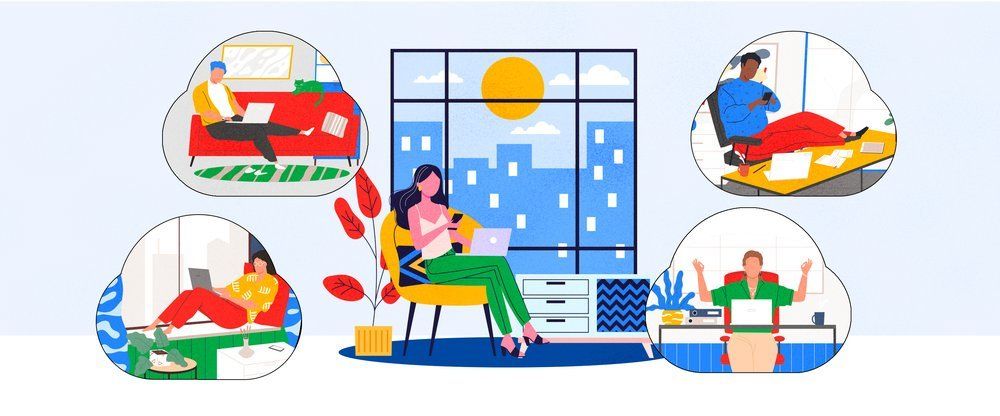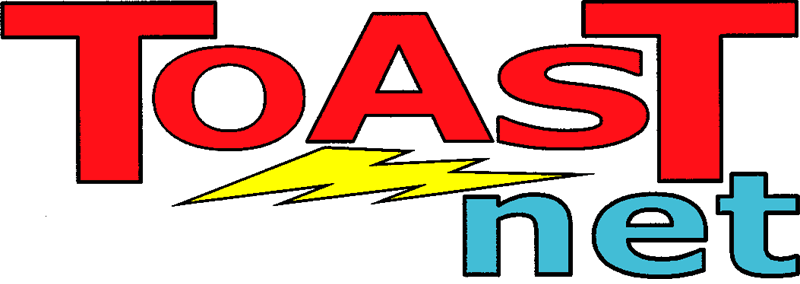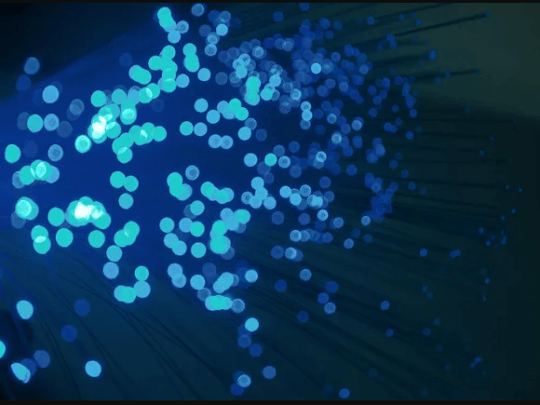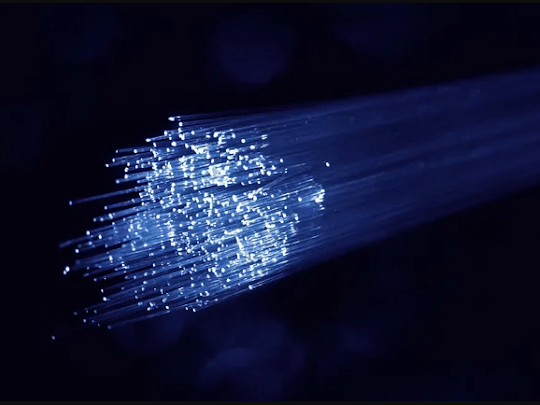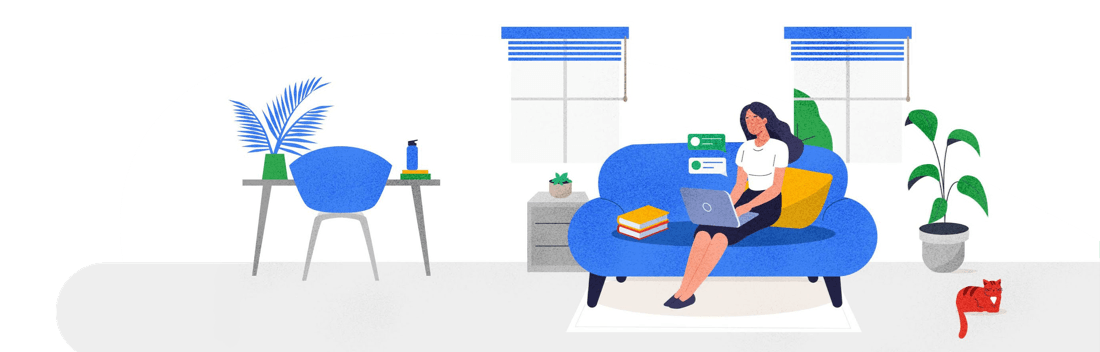Jumping Ship – Moving Your Website to a New Host
In an non-work related conversation with a client the other day, the topic of website hosting came up. This person got sucked into the “Godaddy Special”…super cheap hosting prices and domain registration. GoDaddy‘s media blitz drives millions of people to their website, and they do offer some good package plans. My client’s problem- GoDaddy has turned into the Internet equivalent of a used-car salesman. Constant up-selling, confusing controls, and scarce assistance are causing real headaches. He mentioned he’s also slightly embarrassed browsing to their website while at work as it looks like a cross between a Hooters commercial and soft-core porn. Being fed up, the client is ready to change hosts. The trouble is…and this is very common…he doesn’t have the slightest idea of how to do it.
I’m hearing this complaint more and more from my peers. Not only is GoDaddy losing focus of it’s core business, it’s making several questionable decisions that are turning people against the company as a whole. CEO Bob Parsons ‘ recent shooting of an elephant has animal activists up in arms, it’s TV ads are accused of being sexist by the watchdog community, and it’s customer’s grumblings have even caused waves in the social networking world . People are jumping ship, and more would like to but have no idea what’s involved.
Getting Out of Dodge
OK, so your nephew set up your website, you know little to nothing about how domain registration works, and you want to move to a new host.
Sounds bleak. The good news is it’s actually not quite as difficult as you think. All web hosting moves involve the following steps:
Get A New Host- Before cancelling anything, you’ll want to find a hosting company to house your website. It’s helpful if you know what your website’s functions are in order to choose an appropriate hosting plan . For instance, is your site just informational? Does it contain a lot of pictures? Can you purchase items on it? These will all matter when figuring out what features your host plan will require.
Back Up Your Website- Copy your website down to your computer. There are various ways to do this, most simply involving using FTP to copy/paste the files to your computer. Check with your host’s user instructions on the best way to do this. Keep in mind: if your website was created using special web based tools provided by the host, you may not be able to copy your website. The site will have to be created from scratch with your new host .
Cancel Your Current Web Host/Domain Registrar- The next step will involve cancelling your account with your former hosting company. Your current host either has a control panel you log into to do this, or there may be a customer service contact you can use to request cancellation. I know GoDaddy’s cancel procedure is a bit buried, but I’ve been told that this is the best method:
- Log into your account page.
- You should see an option for “My Products.” You can select “Web Hosting” from here.
- You’ll now see a list of web hosting accounts. Select the one you want to cancel.
- A new screen should appear. Click the “Edit Account Details” tab.
- Click the “Cancel This Account” link in the lower right corner.
- You’ll now need to confirm that you want to cancel. You’ll also see a nice blurb saying “Your service will end immediately, if you’ve paid us any money, you won’t get a refund.” Nice.
This will get you out of the GoDaddy quagmire. Other hosts usually have a similar technique.
Moving Your Domain Name- This is the hardest part. You’ll need to initiate the transfer of your domain from your current host to your new one. Keep in mind you’re probably going to have to verify your identity more times than a 19 year old trying to buy liquor at a carryout, but it’s all for your safety:
- Make sure your contact information with your current domain registrar is still valid. If for some reason the ownership name or address on your domain are no longer valid, you will have to contact the company to update it. This may involve faxing company letterhead, billing confirmation, secret questions…it varies by company. If you’re on GoDaddy they have a page of contact update instructions
- Contact your new host and let them know you wish to initiate the transfer. TOAST.net will actually handle this for you , but if you choose to use a different domain registrar you’ll want to use that service’s website tools to say you’re transferring over to them.
- Your current host may “lock” your domain to prevent unauthorized transfer. There is usually a control on the host’s control panel to unlock it- the domain will need to be unlocked for the transfer to complete. If you use GoDaddy, you can log into their control panel and select “My Products”, “View in Domain Manager,” and unlock your domain. The unlocking process may take a couple of hours to complete, so be patient.
- TOAST.net and other hosts may require an authorization code to complete the transfer. This is a code that confirms the transaction. Your current host will provide this for you. GoDaddy’s control panel has an “Authorization Code” section on its menu that will allow you to select “Send by Email”. You can use this to send the code directly to your new host.